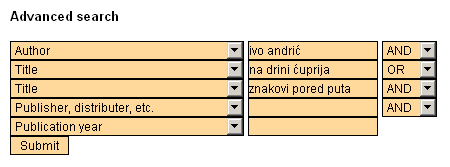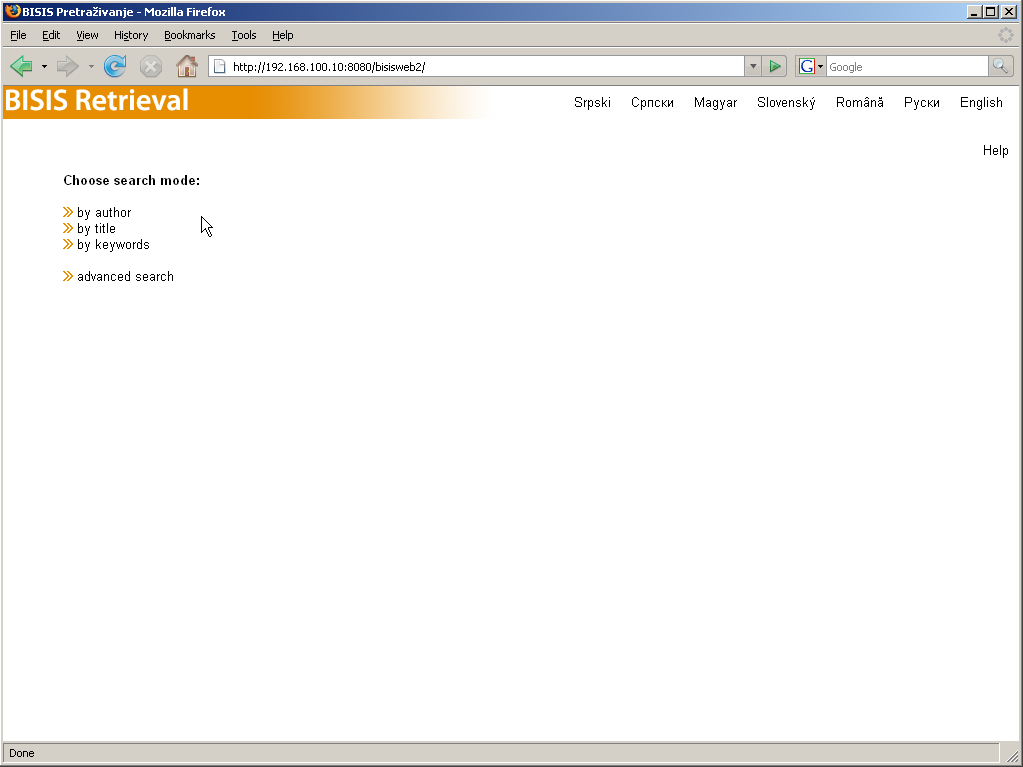
Figure 1.
The BISIS Retrieval home page displays a menu for choosing the retrieval method (see Figure 1). The retrieval of records may be performed by using one or multiple search prefixes. If using a single prefix, searching may be performed by author, by title, and by keywords. Searching on multiple prefixes with logic operators is invoked by clicking advanced search. The language of the application may be selected by clicking Srpski, Magyar, Slovenský, Română, Pyски, English. This manual is opened by clicking the Help link.
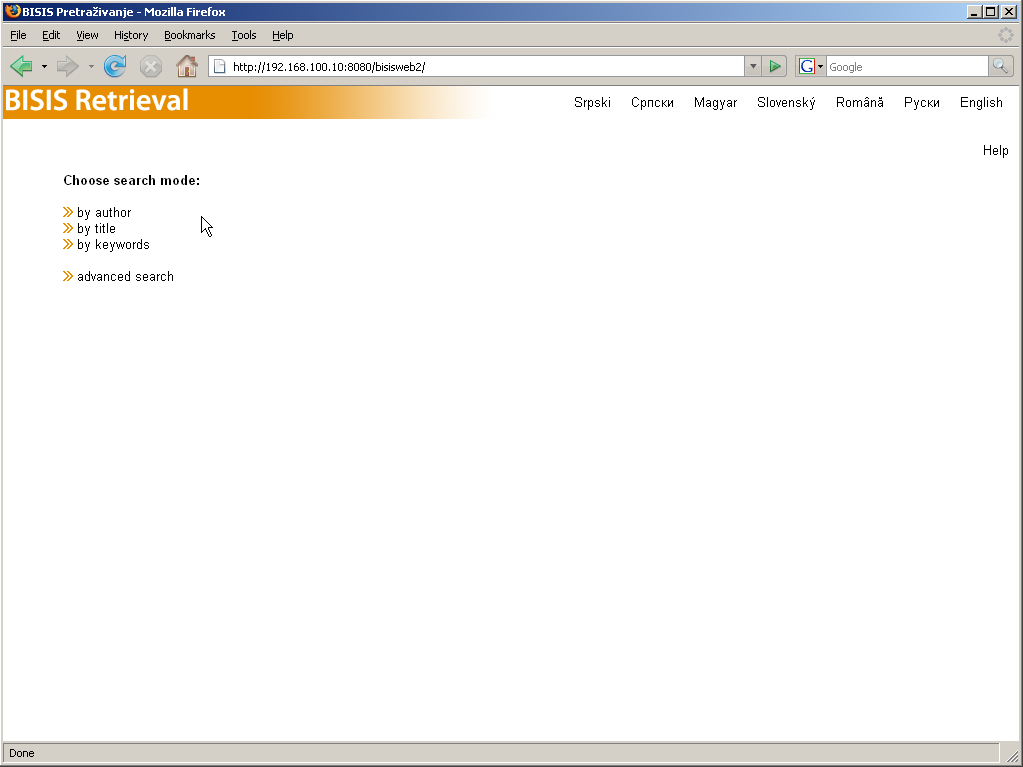
This section describes searching the BISIS database by author. Equivalent instructions apply for searching by title and by keywords.
Clicking on by author, displays a search form with a text field for the name of the author being searched for (see Figure 2). Clicking the Submit button will send the query and display the report on the number of bibliographic records matching the query (see Figure 3). Clicking the Show results button will display the matching records (see Figure 4).
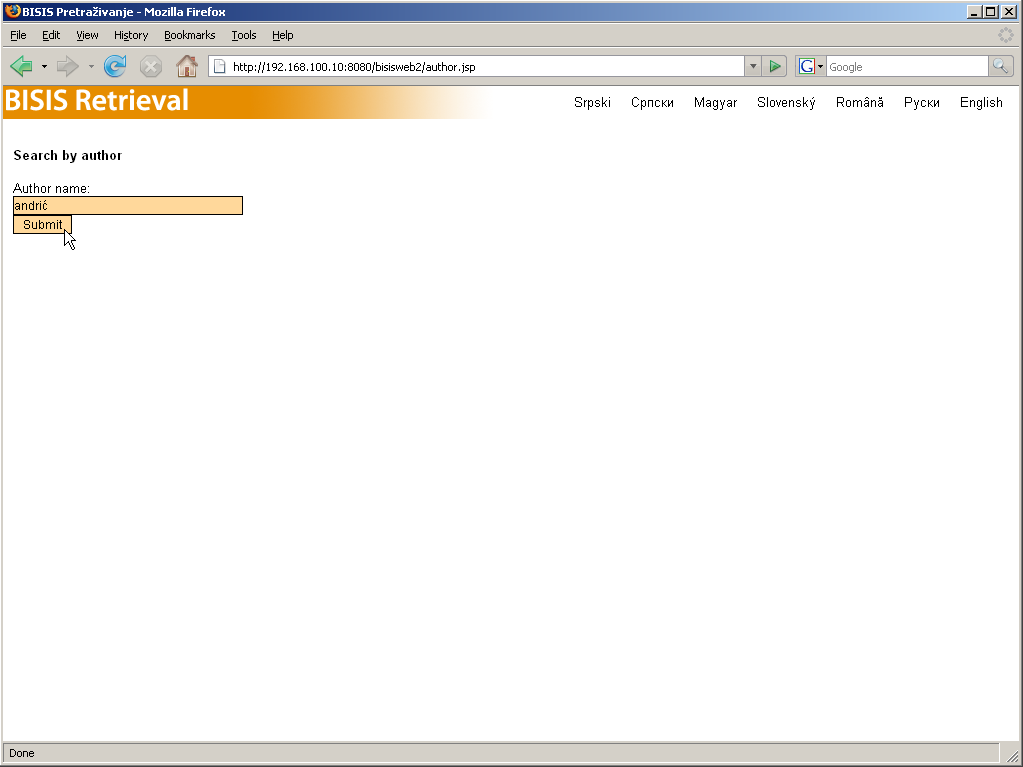
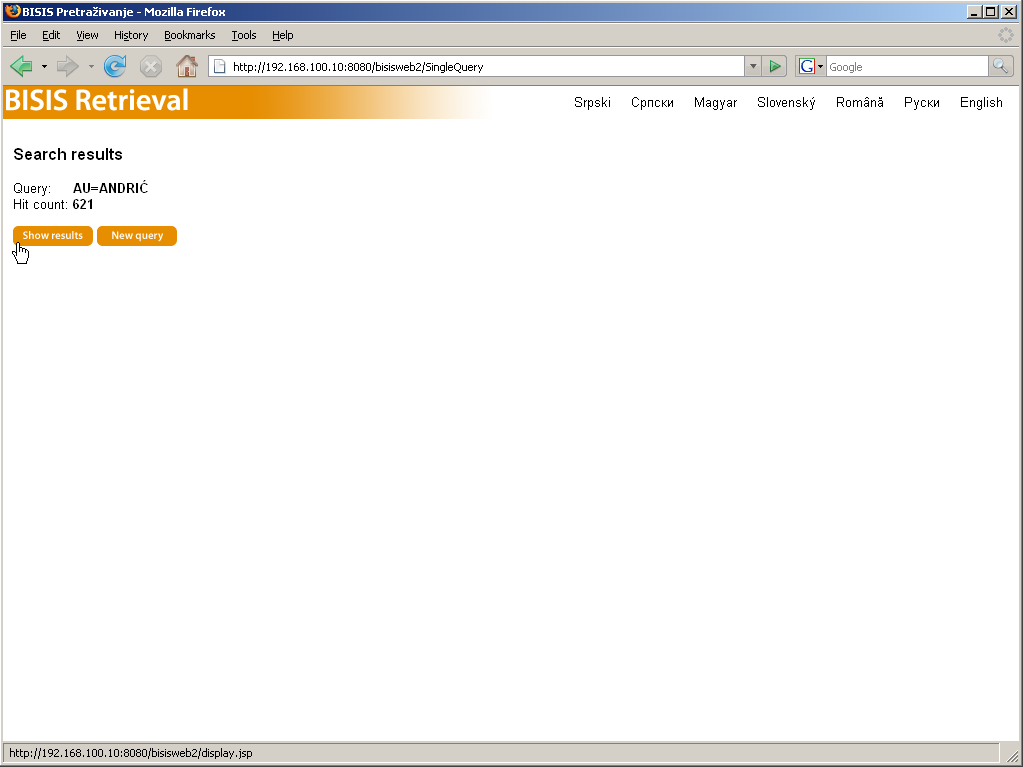
Browsing the retrieved records is performed in the following three modes: brief, detailed, and full display. The brief display presents only the basic elements of bibliographic records. Detailed display presents a broader set of record data, while the full display presents the whole bibliographic record in UNIMARC format. Choosing the display mode is performed by clicking the Brief, Detailed, and Full display buttons, respectively. Figures 4-6 illustrate the three display modes presenting the same record set.
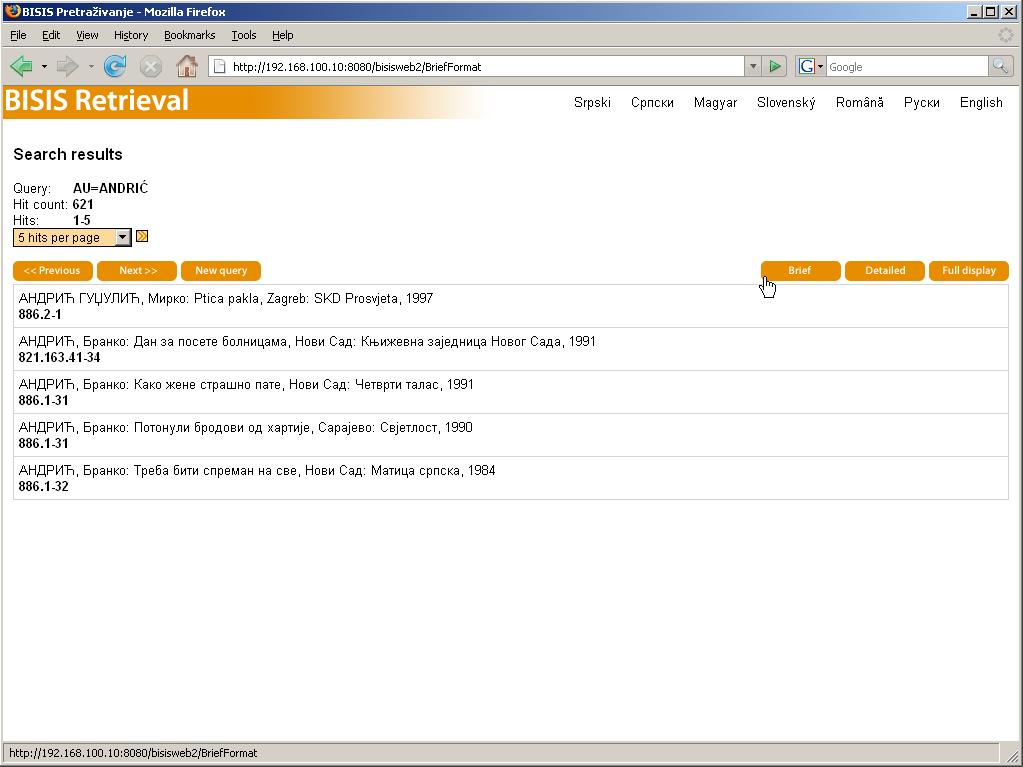
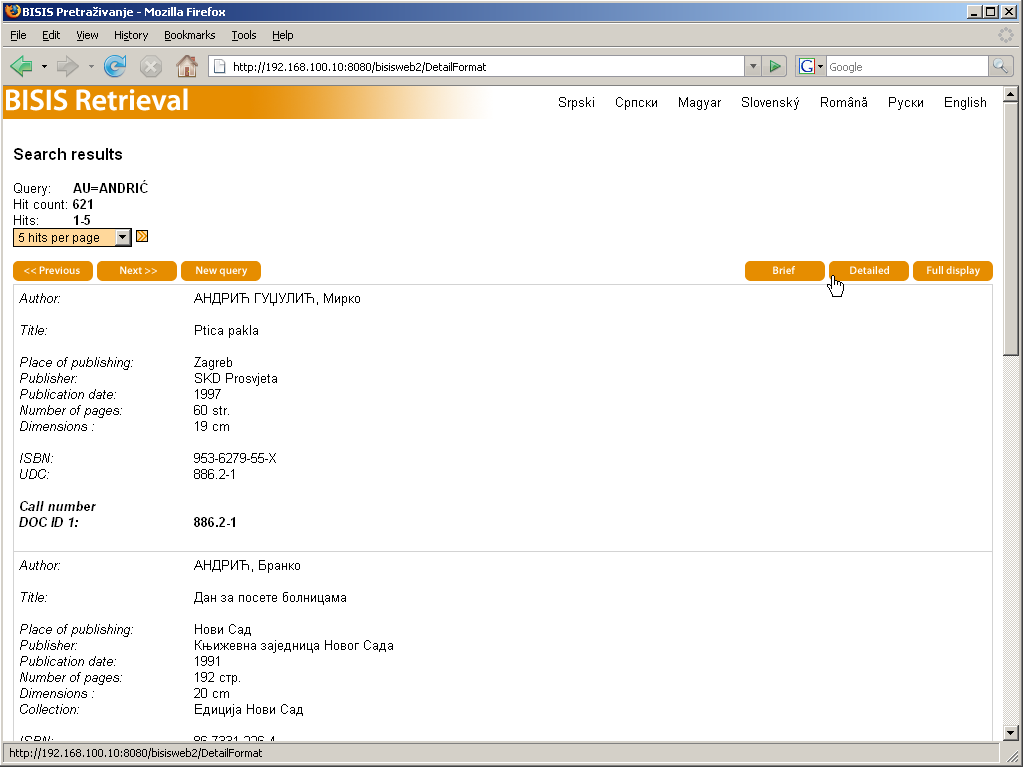
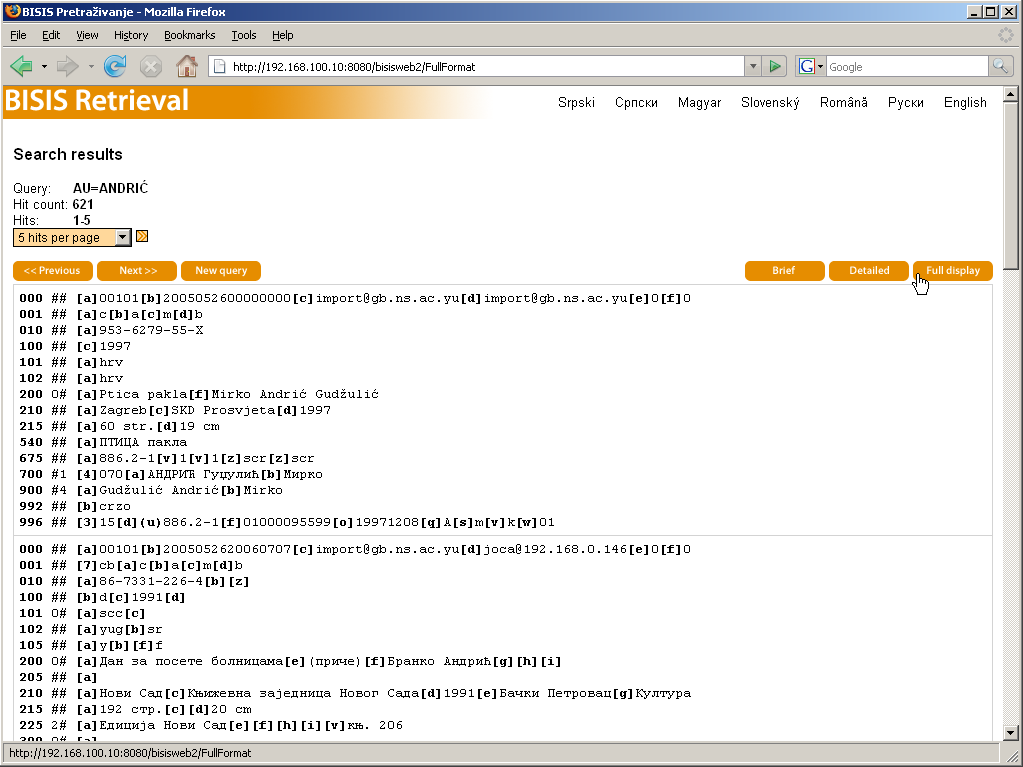
Each display mode presents records in pages of 5, 10, or 20 records per page (as chosen by the user). Moving across pages is invoked by clicking the Previous and Next buttons. Return to the home page for entering a new query is invoked by clicking the New query button.
Remark 1: BISIS retrieval treats cyrillic and latin letters equivalently, as used in the Serbian laguage. For example, the following queries by author return the same result: andrić, andric, андрић, анdрiћ, and so on.
Remark 2: The search query may contain wildcard characters, namely * and ?. An asterisk (*) replaces a sequence of characters in a single word, while the question mark (?) replaces a single character in a single word.
Clicking the advanced search link on the home page (Figure 1) will display the query form for custom queries that enables combining multiple search criteria, as presented in Figure 7.
Combining multiple search criteria is made using the logic operators AND, NOT and OR.
Let the contents of one prefix be Text1 and the other one Text2. Then:
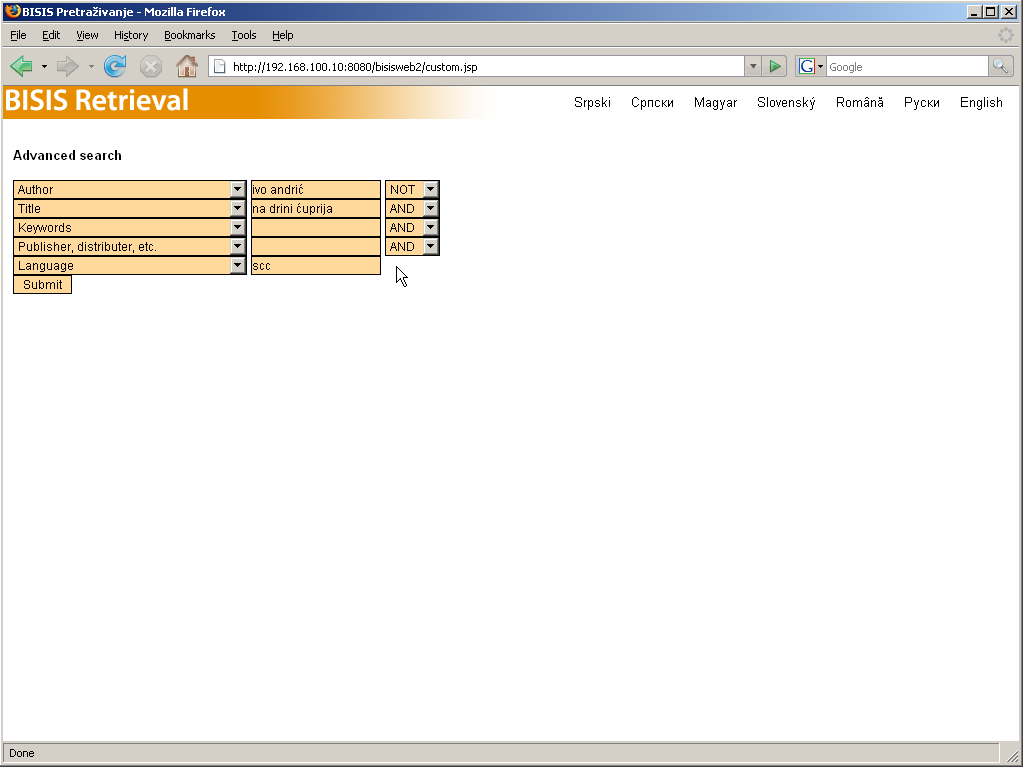
The form for advanced search provides for combining five different prefixes at most. Choosing a search prefix is done by selecting the appropriate item in the combo box at the left-hand side. The content searched for is entered in the corresponding text field. Combining with other query elements is governed by the logic operator chosen in the combo box at the right hand side of the line that contains the given search term. If a text field is empty, the corresponding query element is ignored.
Figure 7 presents an example query that retrieves records conforming to the following criteria:
Let us go through the process of entering this query step by step. The first query part searches by author. The search prefix denoting the author is Author and is chosen in the first combo box, as presented in Figure 8.
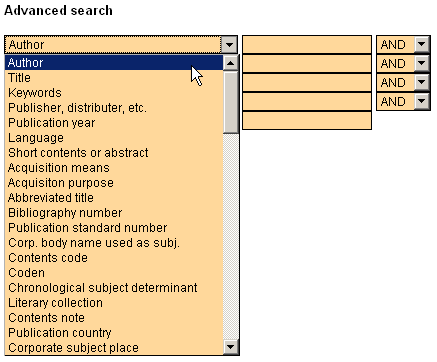
The corresponding text field, placed in the same row as the selected prefix author Autor, should contain the name of the author being searched for. In this example it is Ivo Andrić, as presented in Figure 9.
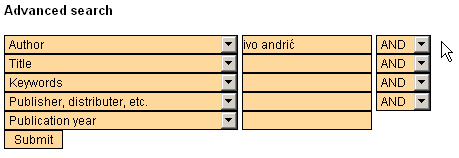
The next part of the query is the requirement that retrieved records do not contain the text Na Drini ćuprija as the title. The negation is represented by the NOT operator, that is chosen in the right-hand-side combo box placed in the row where the previous prefix is defined (the first row in this case), as presented in Figure 10.
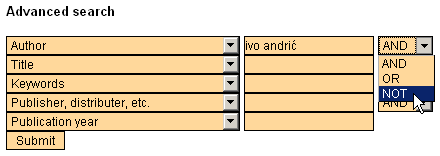
The next prefix may be placed in any of the following rows. The example presented in Figure 11 uses the second row.
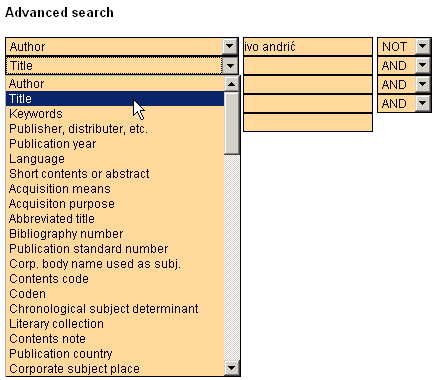
The contents of the Title prefix are entered in the text field placed in the second row of the query form, as presented in Figure 12.
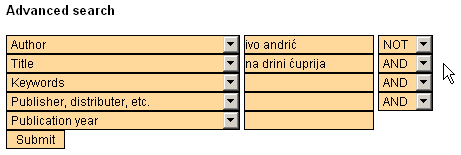
The third query segment deals with the language of the bibliographic unit - the example requires it to be the Serbian language, using cyrillic alphabet. The operator connecting this segment with the previous elements is AND, and it is selected in the combo box placed in the last non-empty row (the second row in this example), as presented in Figure 13.
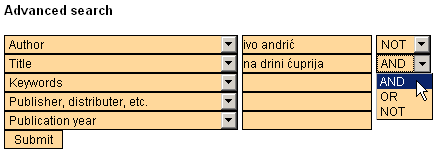
Choosing the prefix Language, denoting the language of the bibliographic material, may be done in any of the rows after the last row used. This example uses the last row, as presented in Figure 14.
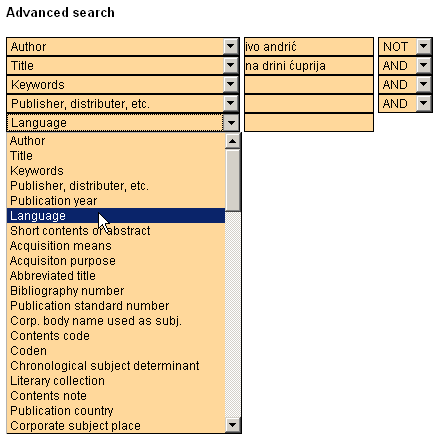
Query formulation is finished by entering the contents of the last prefix. In this example, the content is scc, entered in the text field placed in the same row as the row of the selected prefix (the fifth row in this example), as presented in Figure 15.
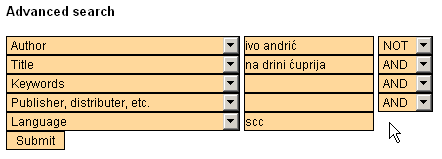
Upon formulation, the query is submitted by clicking the Submit button. The report on the number of retrieved records, and the display of the records in brief, detailed and full mode is performed in the same manner as for other types of queries (see Section 1, Search By Author).
Koristeći raspoložive prefikse i logičke operatore moguće je formirati složene upite analogno prethodnom primeru. Pretraživanje po izabranim prefiksima omogućava korisniku formiranje upita kojima se precizno mogu izdvojiti traženi podaci. Za ilistraciju ovde je navedeno nekoliko upita.
Retrieve records authored by Ivo Andrić, and the title is not Na Drini ćuprija, and the language of material is Serbian, using cyrillic alphabet. The query looks like this:
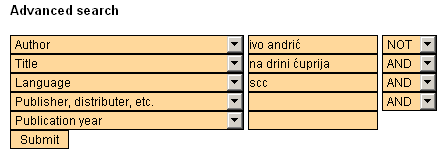
Retrieve records authored by Ivo Andrić or Petar Džadžić, and the title contains text Na Drini ćuprija. The query looks like this:
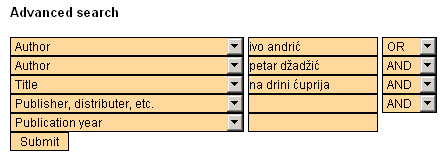
Retrieve records authored by Ivo Andrić and the title contains Na Drini ćuprija or Znakovi pored puta. The query looks like this: